- Email:
[email protected]
Phone:
+918010117117
StoreHippo Help Center
StoreHippo Help Center
- Home
- Manual Order Approval
Manual Order Approval
Mr.Rajiv kumarAvailable in Enterprise Plan and above.
By default, the orders received on StoreHippo are automatically approved. In case you wish to manually approve an order, you need to check the Order Approval Required checkbox from Settings > Seller Settings in StoreHippo Admin Panel. It gives you full control to approve/disapprove orders.
You can also allow sellers to handle the order approval flow by checking the Order Approval For Seller and Update Inventory after Approval checkbox.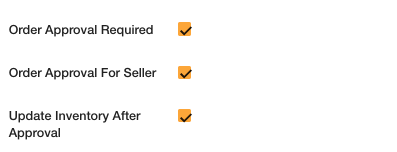
Notification is sent to the user informing them that their order is awaiting approval. The orders received are listed in Pending Approval tab in Orders section waiting to be approved by the admin. The admin can approve the orders by clicking on the ellipsis icon and choose to approve.
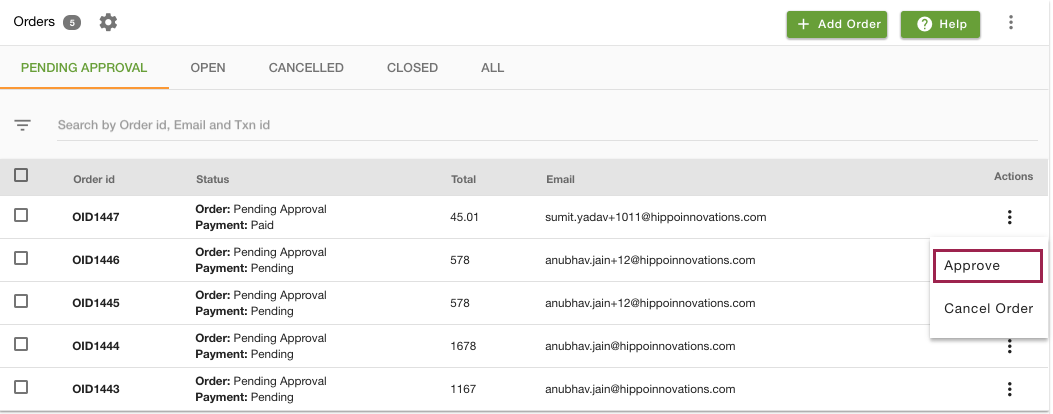
Order Approval for Sellers
You can allow sellers to handle the order approval flow by checking the Order Approval For Seller checkbox from Seller Settings. In this case, the unapproved order will be assigned to the actual seller of the order and then he/she can approve or cancel the order accordingly.
Update Inventory after Approval
If this checkbox is selected, the inventory of the product is updated only after approving the order.



