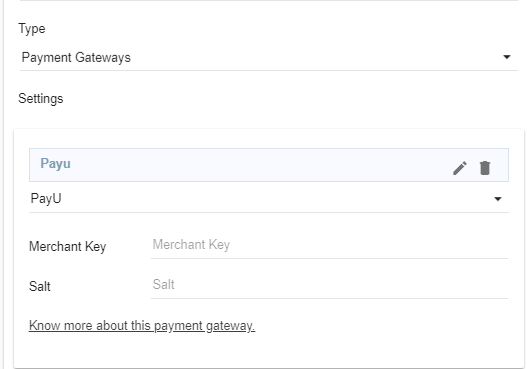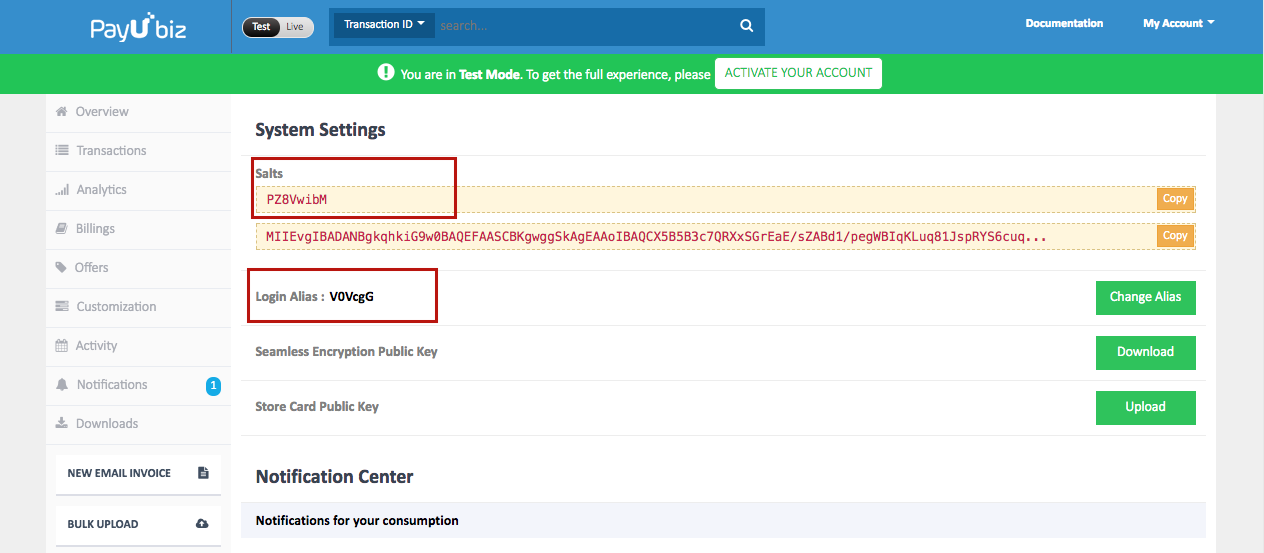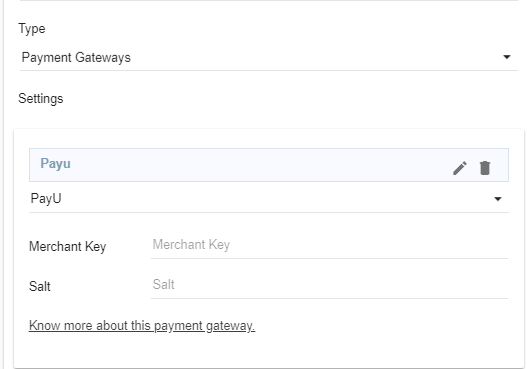Helpcenter +918010117117 https://help.storehippo.com/s/573db3149f0d58741f0cc63b/ms.settings/5256837ccc4abf1d39000001/57614ef64256dc6851749879-480x480.png" [email protected] https://www.facebook.com/StoreHippohttps://twitter.com/StoreHippohttps://www.linkedin.com/company/hippoinnovations/https://plus.google.com/+Storehippo/posts
B4,309-10 Spaze iTech Park, Sector 49, Sohna Road, 122001 Gurgaon India
Create a Trial Store StoreHippo.com Contact Us
- Email:
[email protected]
Phone:
+918010117117
StoreHippo Help Center
StoreHippo Help Center
call to replace anchor tags contains '/admin' in href2016-10-28T08:50:59.454Z 2019-03-28T11:46:23.773Z
- Home
- Supported Payment Gateways
- Setting up PayU as payment gateway
Setting up PayU as payment gateway
Mr.Rajiv kumarStoreHippo has integrated the API of PayU payment gateway. Once the account with PayU is created, you need to follow the steps mentioned below to add PayU as the payment gateway in your store.
- Signup on PayU with your credentials.
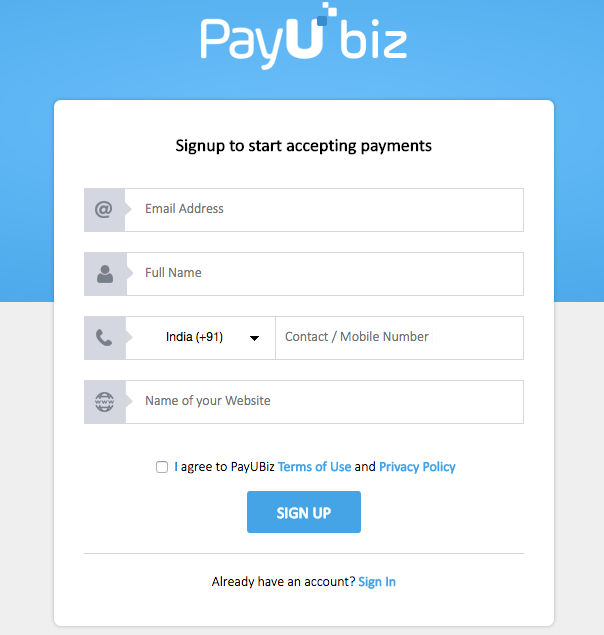
Go to My Account and click on System Settings. The following page appears:
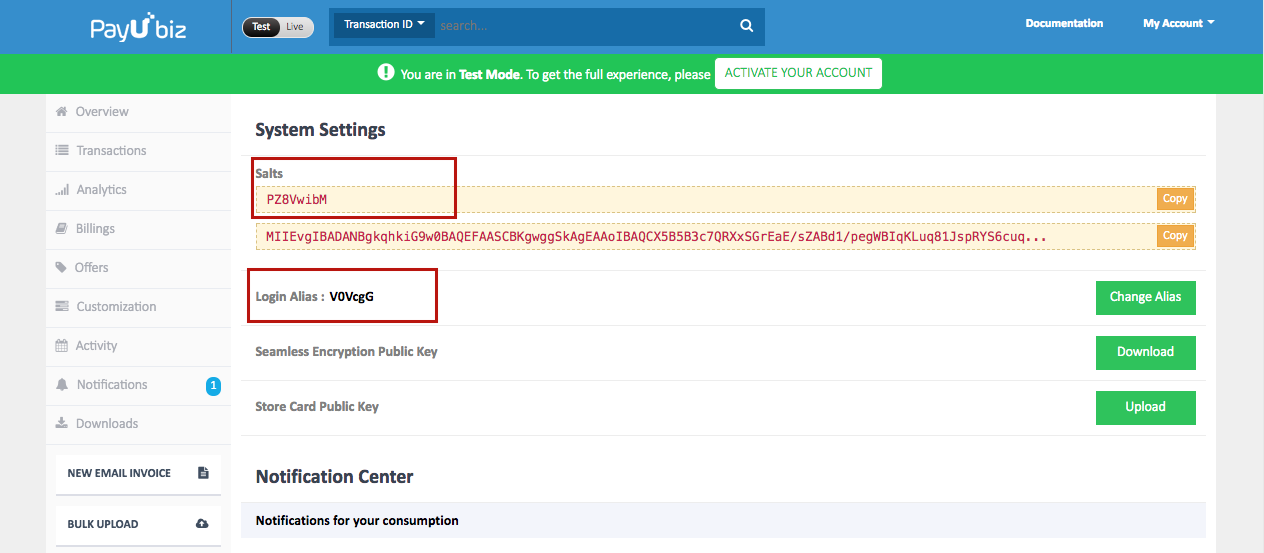
Copy Salts and Alias highlighted in the image above.
Go to your Settings > Payment methods in StoreHippo Admin Panel to set up the payment gateway and provide the Salt in the Salt field and the alias in the Merchant Id field.