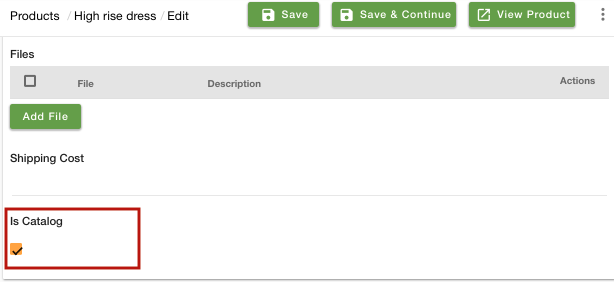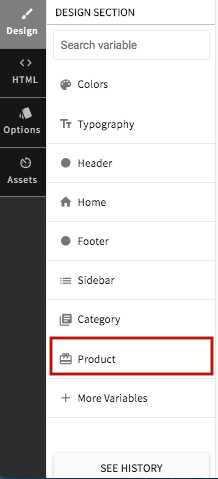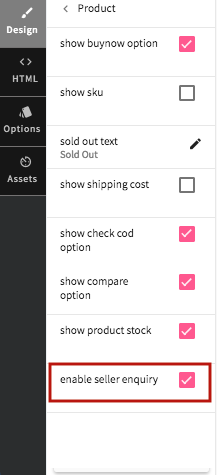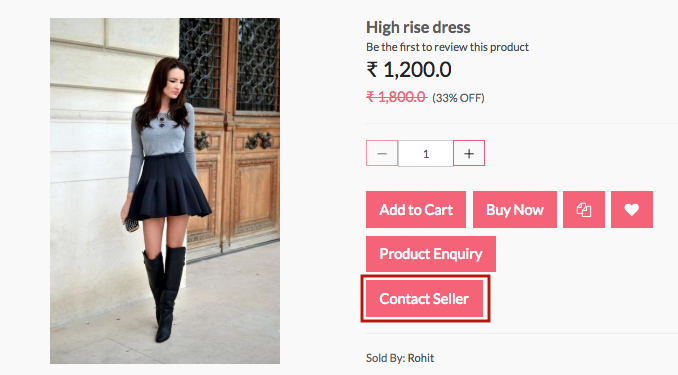Helpcenter +918010117117 https://help.storehippo.com/s/573db3149f0d58741f0cc63b/ms.settings/5256837ccc4abf1d39000001/57614ef64256dc6851749879-480x480.png" [email protected] https://www.facebook.com/StoreHippohttps://twitter.com/StoreHippohttps://www.linkedin.com/company/hippoinnovations/https://plus.google.com/+Storehippo/posts
B4,309-10 Spaze iTech Park, Sector 49, Sohna Road, 122001 Gurgaon India
Create a Trial Store StoreHippo.com Contact Us
- Email:
[email protected]
Phone:
+918010117117
StoreHippo Help Center
StoreHippo Help Center
call to replace anchor tags contains '/admin' in href2019-01-28T08:24:13.153Z 2021-04-05T12:23:30.569Z
- Home
- Multi-Seller
- Seller Enquiry
Seller Enquiry
Mr.Rajiv kumarStoreHippo provides the provision for customers to contact the sellers directly to gain any information. A Contact Seller button is provided on the product page. Clicking on the button sends the contact details of the user to the seller. Please note that the user must be logged in to contact the seller.
To enable the Contact Seller button on the product pages, follow the below steps:
- Go to Products > Product section in StoreHippo Admin Panel.
- Add/Edit the product.
- In the Miscellaneous tab, find the "Is Catalog" field.
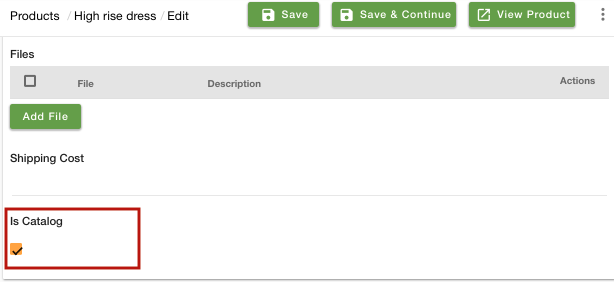
- Select the Is Catalog check box and save the product.
- Go to Design Theme from StoreHippo Admin Panel.
- In the Design tab, click on Product.
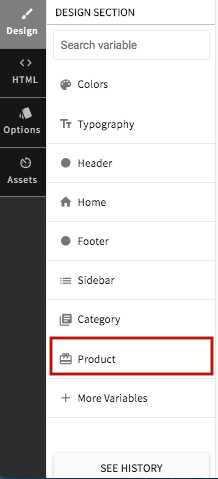
- Find the Enable seller enquiry field. Select the enable seller enquiry checkbox.
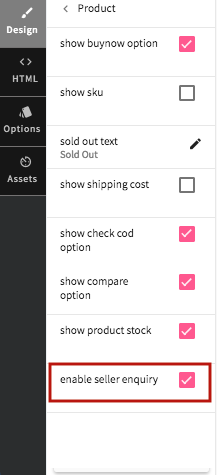
- Click on Save all changes to save the changes made.
- A Contact Seller button is visible on the product page.
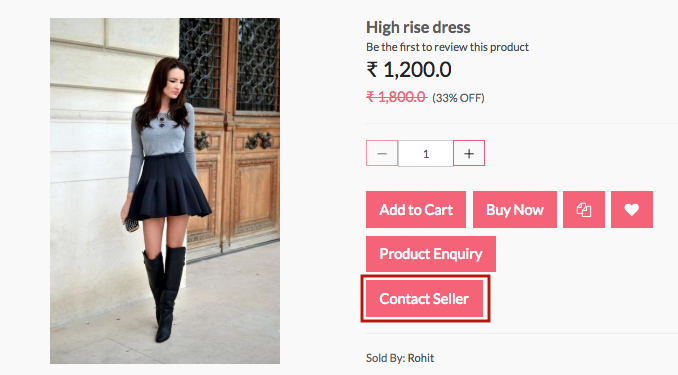
On clicking on Contact Seller, a mail will be sent to the seller with the user details notifying that a user wants to contact the seller. The seller will contact back the user.