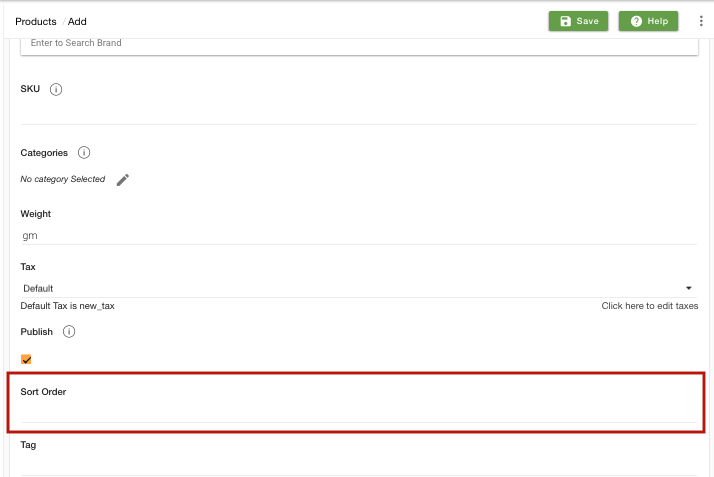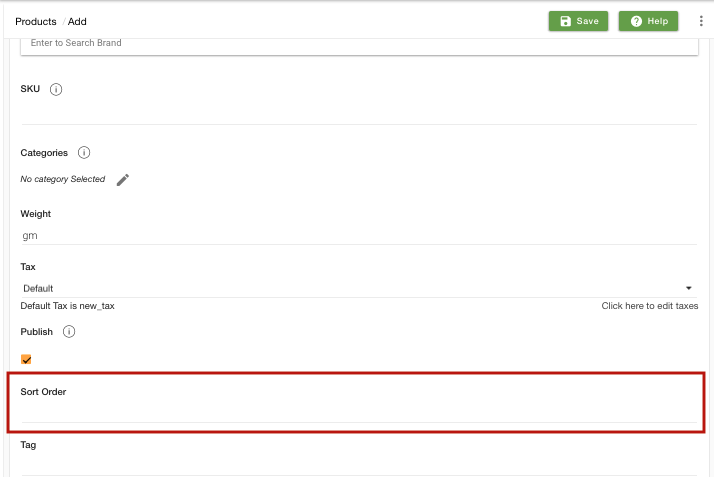You can select different sort order in different categories. You can also follow the same steps for selecting the sort order in a collection or brand.
Helpcenter +918010117117 https://help.storehippo.com/s/573db3149f0d58741f0cc63b/ms.settings/5256837ccc4abf1d39000001/57614ef64256dc6851749879-480x480.png" [email protected] https://www.facebook.com/StoreHippohttps://twitter.com/StoreHippohttps://www.linkedin.com/company/hippoinnovations/https://plus.google.com/+Storehippo/posts
B4,309-10 Spaze iTech Park, Sector 49, Sohna Road, 122001 Gurgaon India
Create a Trial Store StoreHippo.com Contact Us
- Email:
[email protected]
Phone:
+918010117117
StoreHippo Help Center
StoreHippo Help Center
call to replace anchor tags contains '/admin' in href
For example, in one category, you want the products to be displayed in newest to the oldest sequence whereas, in the other category, you want to set the sort order manually.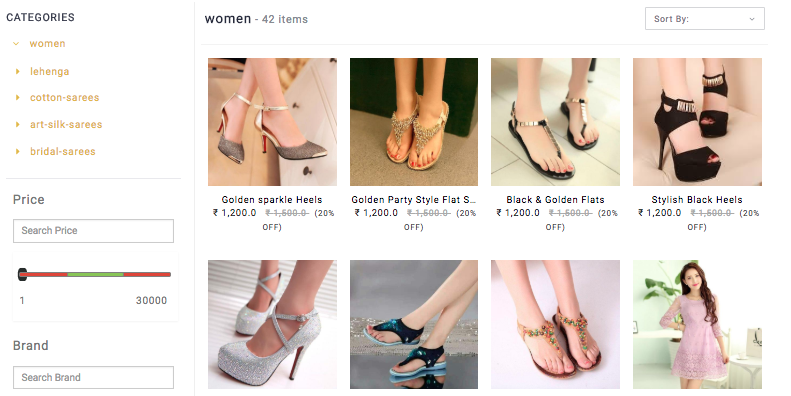
2016-10-25T11:08:52.424Z 2020-09-22T12:08:43.158Z
- Home
- Adding a Single Product
- Sort Order
Sort Order
Mr.Rajiv kumarStoreHippo allows the admin to specify the position at which their products will be displayed in the respective category, collection, brand and search result. The sort order functionality simply allows the user to set the sequence of the product(s). You can manage the sorting of products in the individual category, collection or brand.
For example, in one category, you want the products to be displayed in newest to the oldest sequence whereas, in the other category, you want to set the sort order manually.
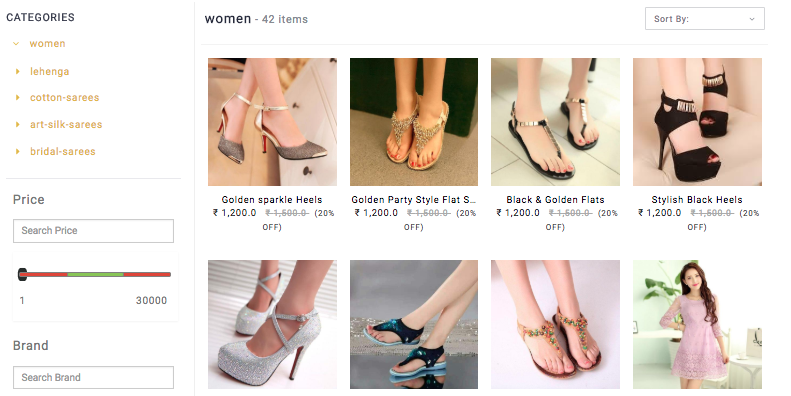
Default Sort Order
Please follow thebelow-mentioned steps to set the default order of the products:
- Go to the Category/Brand/Collection in StoreHippo Admin Panel in which you want to change the order of product listing.
- Edit/Add a new category. Find
Default Sort Order field.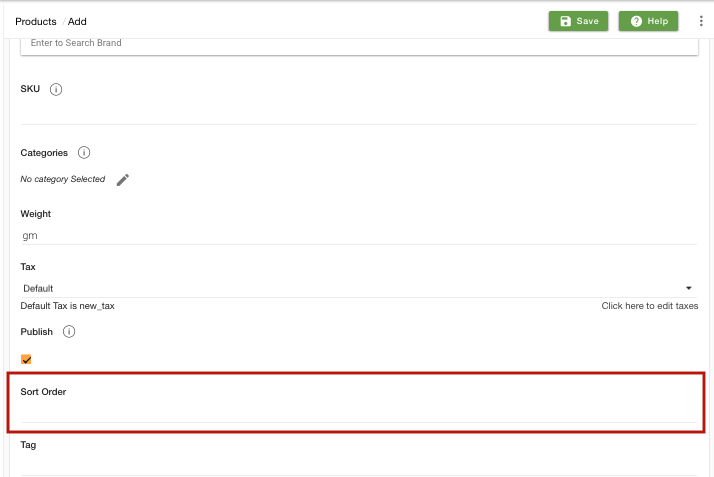
- In the default sort order drop-down, many default orders to sort the products are defined. Choose the suitable default order from the drop-down. The 7 ways in which you can perform the sorting of the products:
- Manually
- Alphabetical: A-Z
- Alphabetical: Z-A
- By price: Lowest to Highest
- By price: Highest to Lowest
- By date: Oldest to Newest
- By date: Newest to Oldest
Manual Sort Order
You can also manually define the sort order of the products so that you can have more control over how products are sorted on the storefront. If you want to define the order of products manually, then choose Manually from the Default Sort Order drop-down.
- Now, go to the Products > Products section in StoreHippo Admin Panel.
- Edit/add a new product, scroll down and mention the SORT ORDER of that product in the product listing.
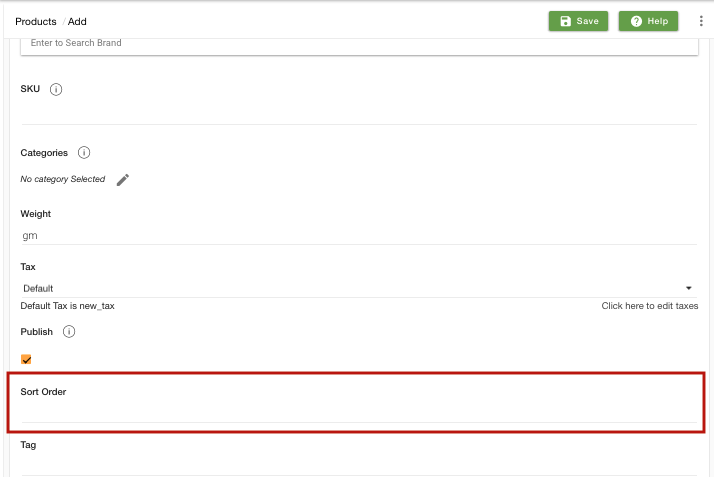
Note: You can update the sorting of products through CSV, to update the sorting first edit the respective categories and set the "Default sort order" to "Manually". Now export the products file, and mention the sort order of the respective products under the sort order column.
In This Topic