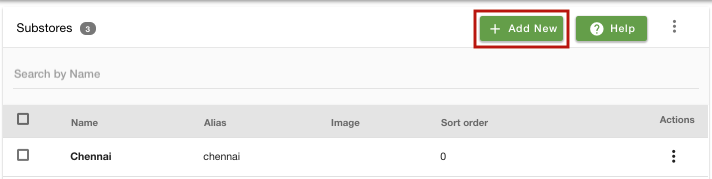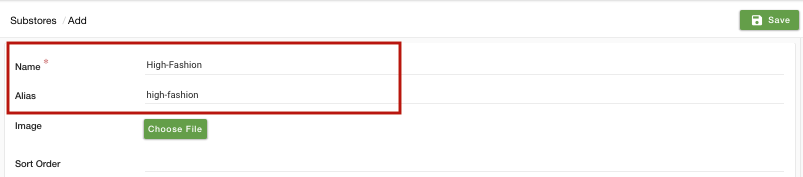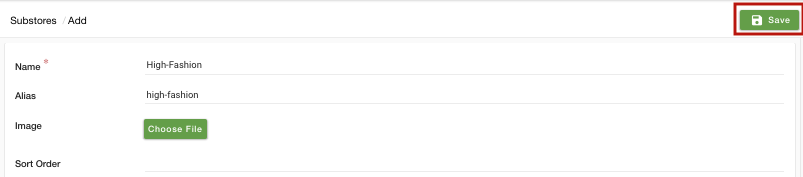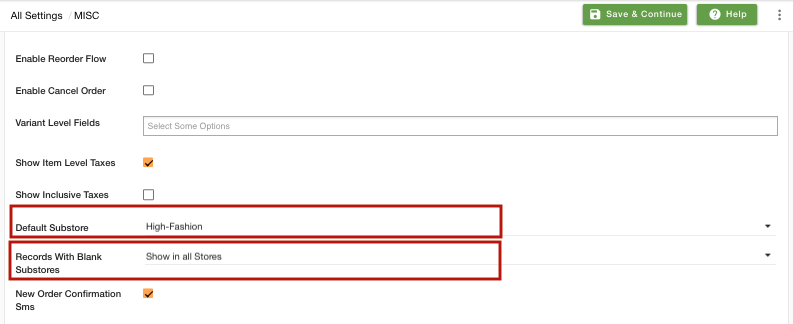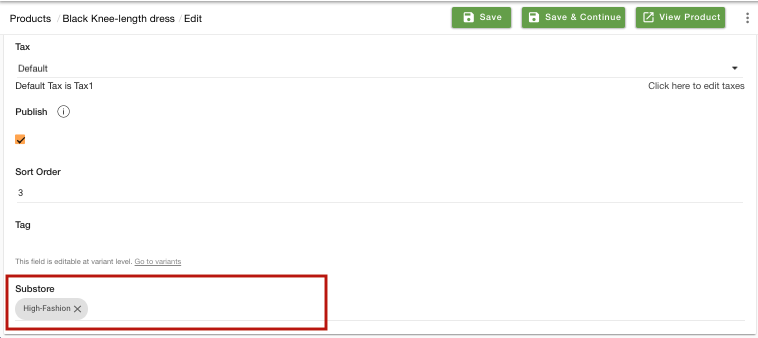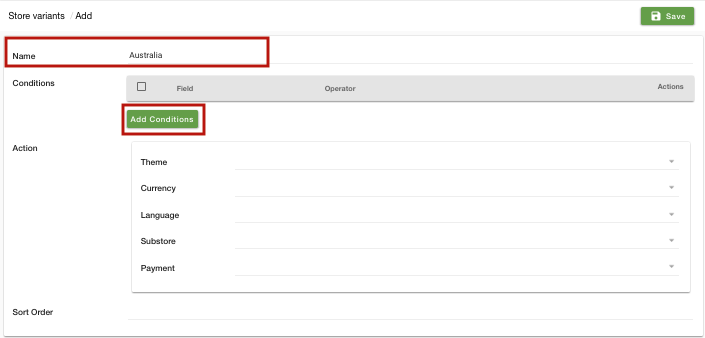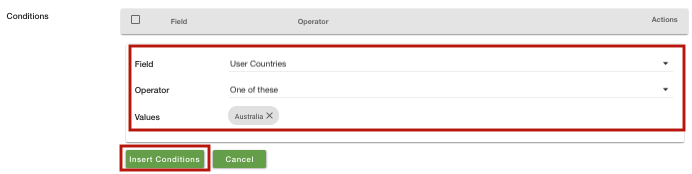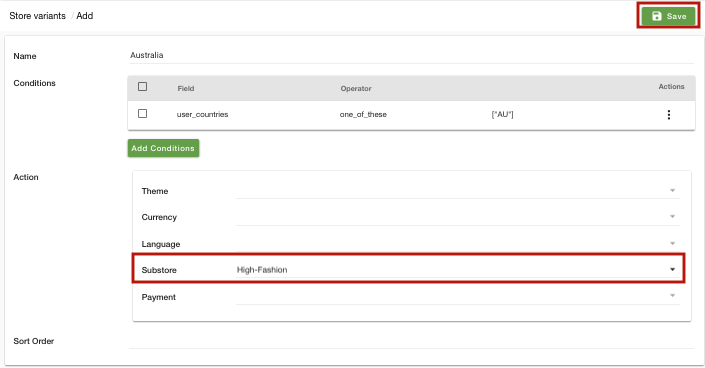Helpcenter
+918010117117
https://help.storehippo.com/s/573db3149f0d58741f0cc63b/ms.settings/5256837ccc4abf1d39000001/57614ef64256dc6851749879-480x480.png"
[email protected]
https://www.facebook.com/StoreHippohttps://twitter.com/StoreHippohttps://www.linkedin.com/company/hippoinnovations/https://plus.google.com/+Storehippo/posts
B4,309-10 Spaze iTech Park, Sector 49, Sohna Road,
122001
Gurgaon
India
Create a Trial Store
StoreHippo.com
Contact Us
-
Email:
[email protected]
Phone:
+918010117117
StoreHippo Help Center
StoreHippo Help Center
call to replace anchor tags contains '/admin' in href
2018-06-27T07:15:44.700Z
2020-11-25T12:52:40.810Z
- Home
- Store Variants
- How to set IP based substore?
How to set IP based substore?
Mr.Rajiv kumarScenario
Suppose, you want to set IP based substores for your store. You have customers in different countries and you want your customers in Australia to access the substore "High-Fashion" which is specifically for Australians.
Steps
StoreHippo supports multi-store e-commerce functionality in its stores. The customers can access the store as per their geolocation. You can set different substores for different locations by setting up Store variants.
Follow the below steps:
Enabling MultiStore
- Go to Settings > MISC section in StoreHippo Admin Panel.
- Select the Enable Multistore checkbox to enable the multistore e-commerce functionality.

- Go to Settings > Substores in the StoreHippo Admin Panel to create substores. Click on Add New.
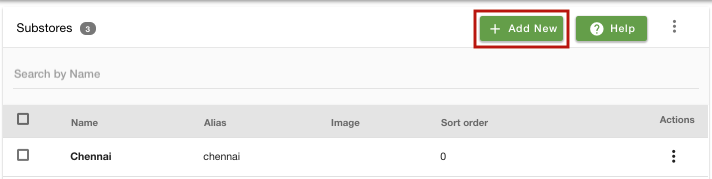
- Provide the Name of the substore as 'High-Fashion'.
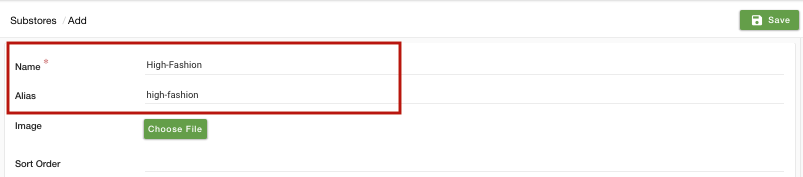
- You can provide the image, sort order and other settings of the substore if you want. Click on the Save button and the substore will be created.
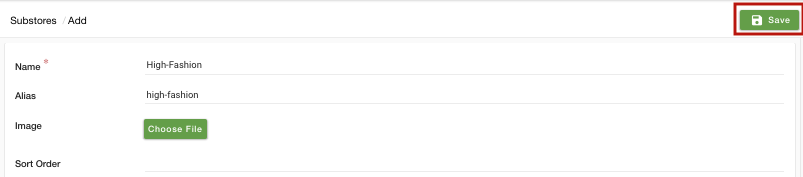
Setting up default substores
- You might also want to select the default substore for your store. When the customer lands on your store the default store will be the first store that is displayed. For that, go to Settings > MISC section in the StoreHippo Admin Panel.
- Select the default substore from the drop down.
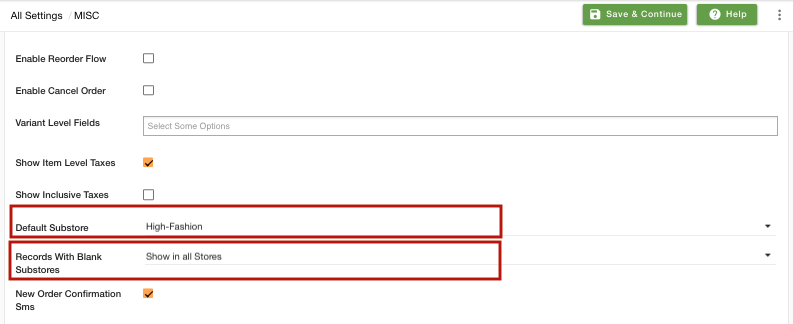
- Now, you need to define if you want to show or hide the substores when no substore is assigned to the records. Select hide or show in the Records With Blank Substore field.
- Click on Save to save the settings.
Linking products to substores
- Now, you need to link your products to the substores to show them in the substores. Go to Products > Products section in StoreHippo Admin Panel to specify substore in a product.
- Edit an existing product and provide the name of the substore/substores to which you want to assign the product in the Substore field.
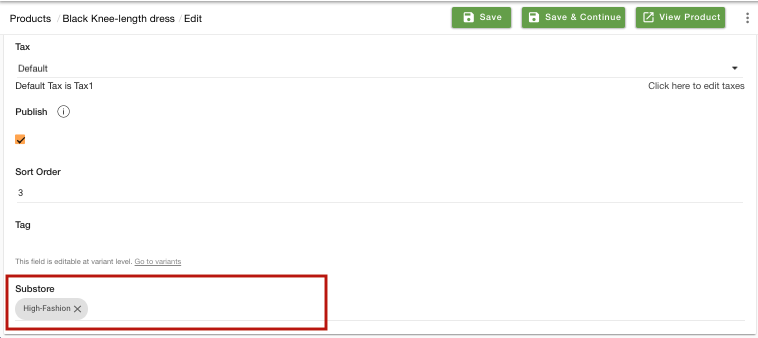
- You can do the same for categories, brands, collections, banners, and sliders.
Creating Store Variant
- Go to Site > Theme section in StoreHippo Admin Panel.
- Click on Store Variants.
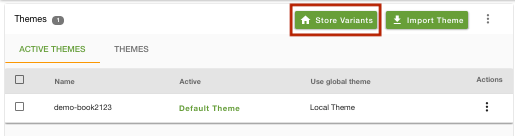
- Click on Add New.
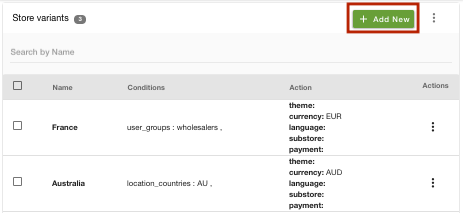
- Enter the Name as "Australia".
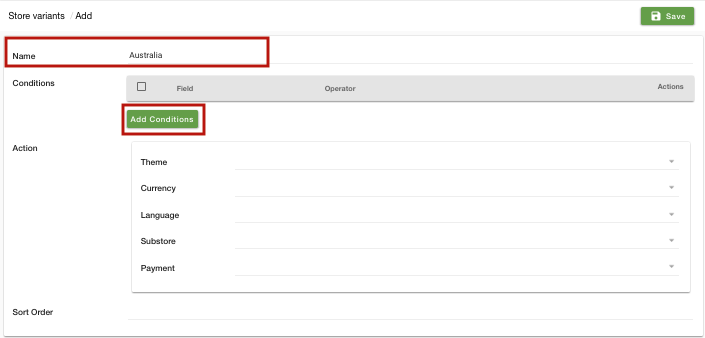
- Click on Add conditions. Select the Field as "User Countries", Operator as "One of these" and Values as "Australia".
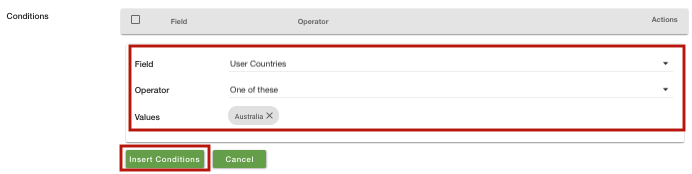
- Click on Insert Conditions to add the condition.
- In Action, select the Substrore as "High-Fashion".
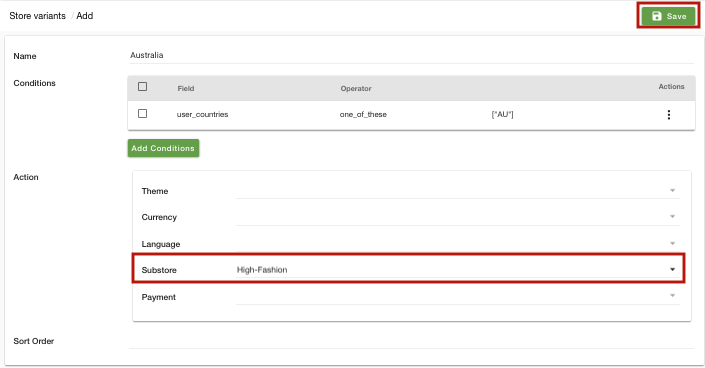
- Click on Save to save the variant.
- You can do the same for other countries to set different substores for different geolocations.