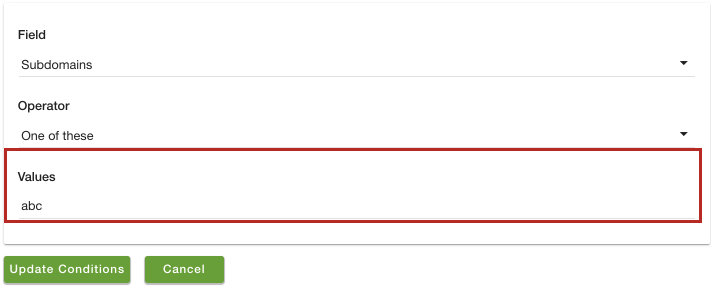- Email:
[email protected]
Phone:
+918010117117
StoreHippo Help Center
StoreHippo Help Center
Store Variants
- https://help.storehippo.com/topic/channels#contentid5 Name: Somya
date: Jul 30, 2018
comment: Reviewed
Available in Enterprise Plan and above.
StoreHippo allows you to display a different version of your store to a different set of users depending on the different set of devices, locations etc. You can manage the store variant conditions from your StoreHippo dashboard.
Go to Site > Theme section in StoreHippo Admin Panel.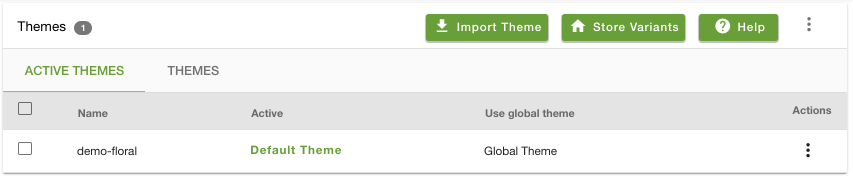
Click on Store Variant in the top right corner. The following page appears: 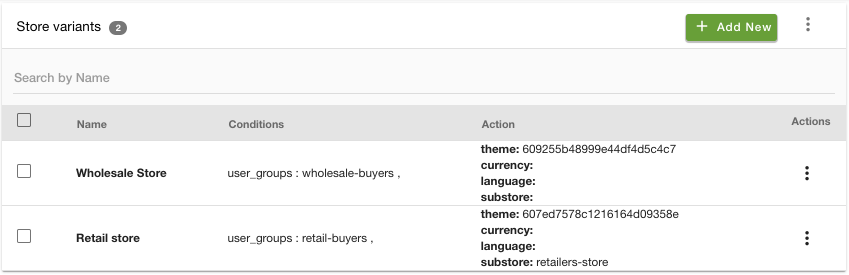
Adding new store variant conditions
Click on Add new to add store variants conditions. The following form appears with the below-mentioned fields: 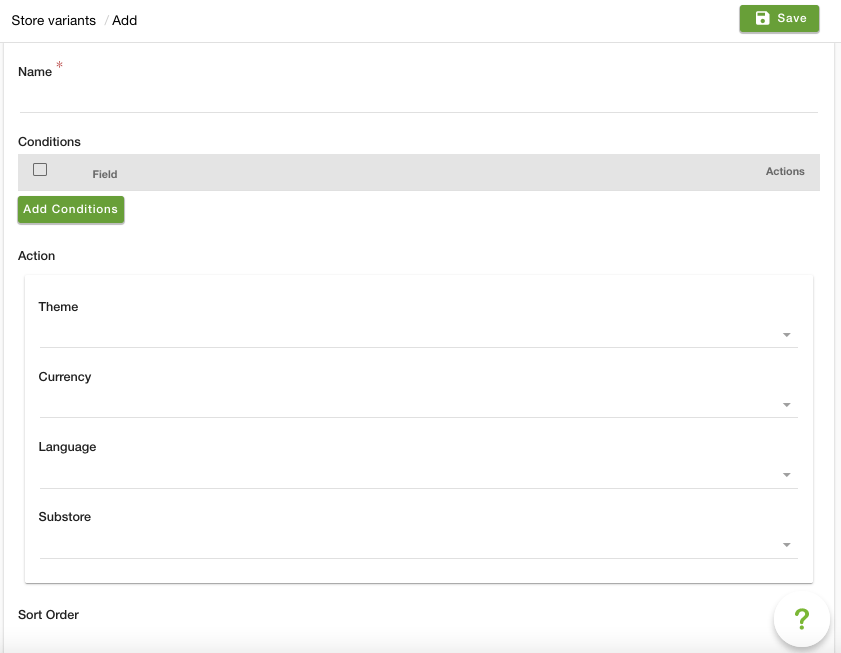
Name
Enter the name of the store variant.
Conditions
You can add different conditions on the basis of which the different versions of your store need to be created. Click on Add conditions to add conditions. 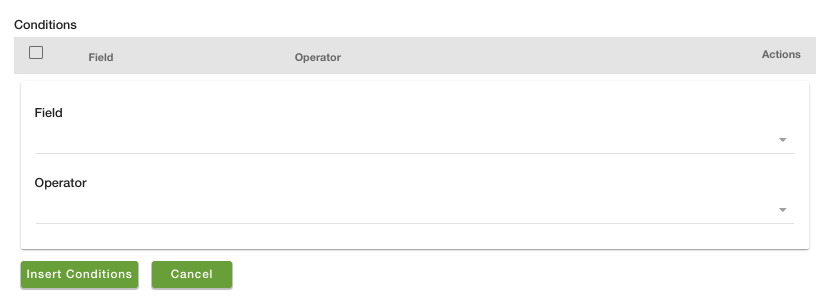
Fields
You can select the fields on the basis of which condition is to be created. Fields on the basis of which store variants can be created are listed below:
Devices: This field allows you to create a different version of your store for different devices. For the field Values, the operator could be One of these or None of these. The values could be Desktop, Tab, Mobile.
Locations Countries: You can specify a different version of your store on the basis of the country location where the store is being accessed. Value for this field is the list of different countries.
- Location Cities: You can create a different version of your store on the basis of the city location where the store is being accessed. You need to provide the exact name of cities as the value for this field.
User Groups: You can display a different version of the store based on the user groups. In the values, you can select the user groups.
Sub Domains: You can also create different versions of the store for your sub-domains. For the subdomain, you can create a sub-store. In the value, you can need to specify the sub-domain. You need to enter the initials of the subdomain. For example, if the domain is "example.com" and the subdomain is "abc.example.com", then you need to enter "abc" in the Value field after selecting the subdomain condition.
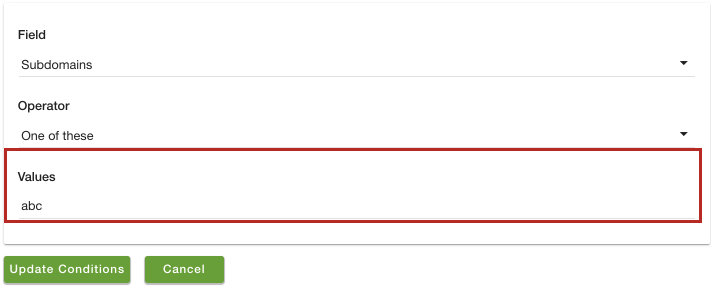
Domain: You can display different versions of your store for different URLs or domains. In the Domain field, you can specify the URL of your store.
Operators
You can select if you want to include the value of the field or not, depending on the operators:
One of these
None of these.
Action
The action includes the following five fields:
Theme: Select a theme from the drop-down menu.
Currency: Select the currency from the drop-down menu.
Language: Select the desired language from the drop-down menu.
Substore: Select a substore from the drop-down menu.
Sort Order
You can set the specific sort order of your variant.