- Email:
[email protected]
Phone:
+918010117117
StoreHippo Help Center
StoreHippo Help Center
User Groups
Mr.Rajiv kumarUser groups, as the name suggests, are used to loosely group the users. One user can belong to many groups. Grouping of users allows you to perform certain operations on a set of users. For example, you might want to set up certain reward points for your premium users. In that case, you will create a group and associate all your premium users with that group. You can then set up a special discount or coupon code specifically for that user group.
You can manage user groups in the Users > User Groups section in the StoreHippo Admin Panel.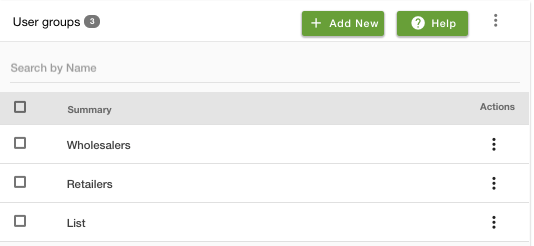
Adding a new user group
To add a new user group, click on Add New button. Clicking on the button will open a form with the following fields: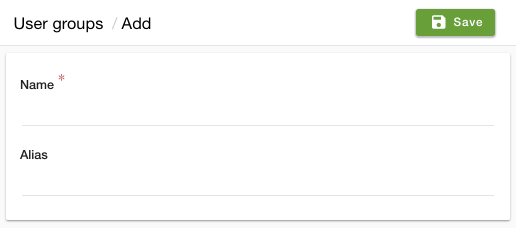
Name
Enter the name that you want to give to the group.
Alias
Alias is automatically generated based on the name.
Assigning User Group to the Users
After you have created the user groups, you can proceed to assign the users to different user groups. To add users to a user group, follow the below steps:
- Go to the Users > Users section in the StoreHippo admin panel.
- Add new users or edit an existing user.
- Go to the Customer Group field.
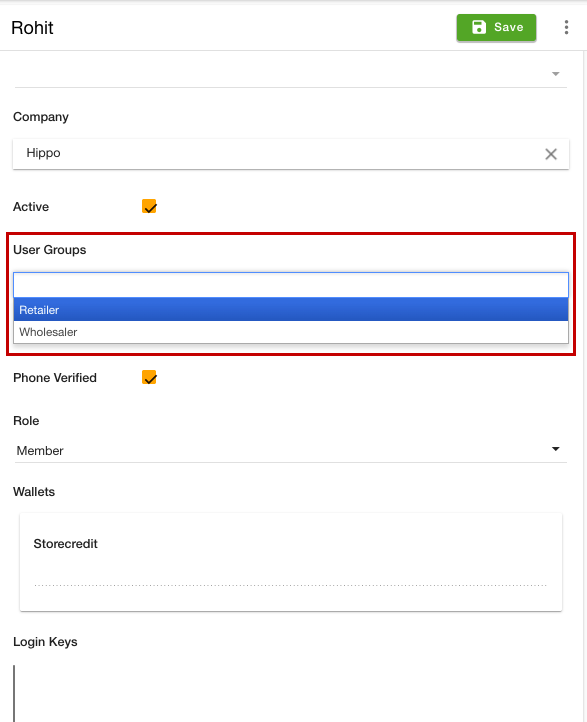
- Select the user group that you want to assign the user.
- Click the Save button to apply the changes.
Examples
How to set
How to set different payment methods for different user groups?
How to add banners for specific user groups?



