- Email:
[email protected]
Phone:
+918010117117
StoreHippo Help Center
StoreHippo Help Center
Themes
Mr.Rajiv kumarA theme controls the visual layout and appearance of your store. It defines how your customers will view the store and interact with it.
Themes on StoreHippo platform are not merely the skin for your store but are a powerful tool that makes it easy to build interactive, mobile ready interfaces of any level of complexity.
Understanding Themes explains the themes, its components, and capabilities in a bit more detail.
Managing Themes
You can manage the themes for your store under Site > Themes section in StoreHippo Admin Panel. Your active theme is listed under the Active Themes tab.
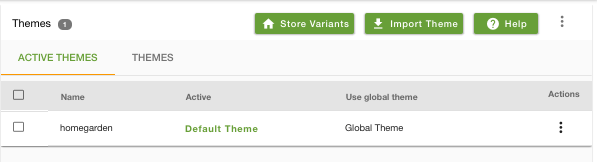
Importing a new theme
You can browse and import a new theme for your store from StoreHippo Theme Store. StoreHippo offers a wide variety of fully functional e-commerce themes to choose from.
Your imported themes are listed under the themes tab as shown below:
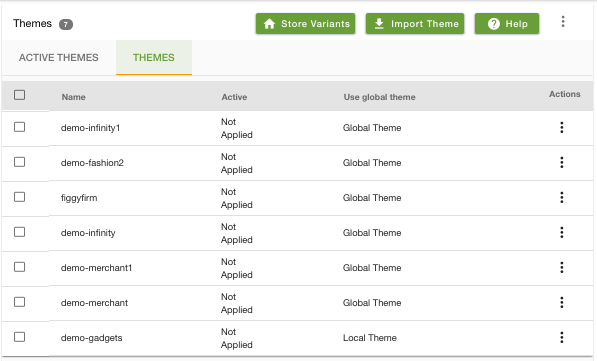
Making theme as default
You can import various themes to your store, but only one theme can be set as default. To set the default theme, click on the ellipsis button on a theme and choose the option "Make Default Theme" from the drop-down to make that theme default for your website.
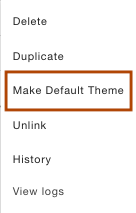
Designing Themes
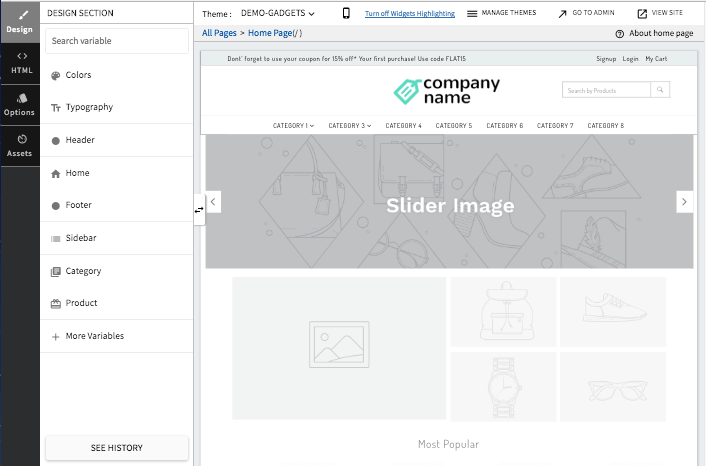 You will be able to design the look and feel as well modify the HTML code for various pages, edit the static resources like Javascript, CSS files etc. through the theme designer.
You will be able to design the look and feel as well modify the HTML code for various pages, edit the static resources like Javascript, CSS files etc. through the theme designer. 


