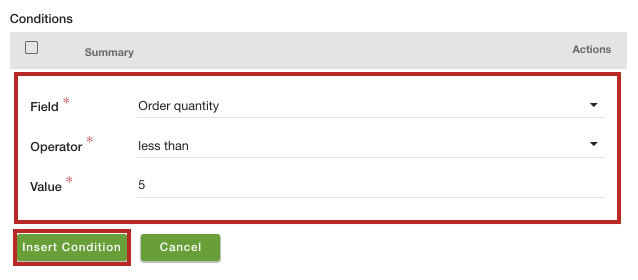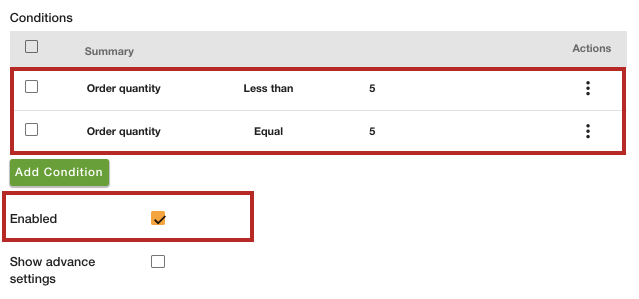- Email:
[email protected]
Phone:
+918010117117
StoreHippo Help Center
StoreHippo Help Center
How to add discounts based on order quantity?
Mr.Rajiv kumarStoreHippo allows you to set up the discounts based on the order quantity. This feature allows you to set up different discount rates for different items quantities in the cart. You can set the discount for the order quantity as well as for the product quantity.
Scenario
Suppose you want to provide a 10% discount when the order quantity is less than or equal to 5 units. On the other hand, you want to offer a 20% discount when the order quantity is greater than 5 units.
When order quantity is less than five discount is 10%: 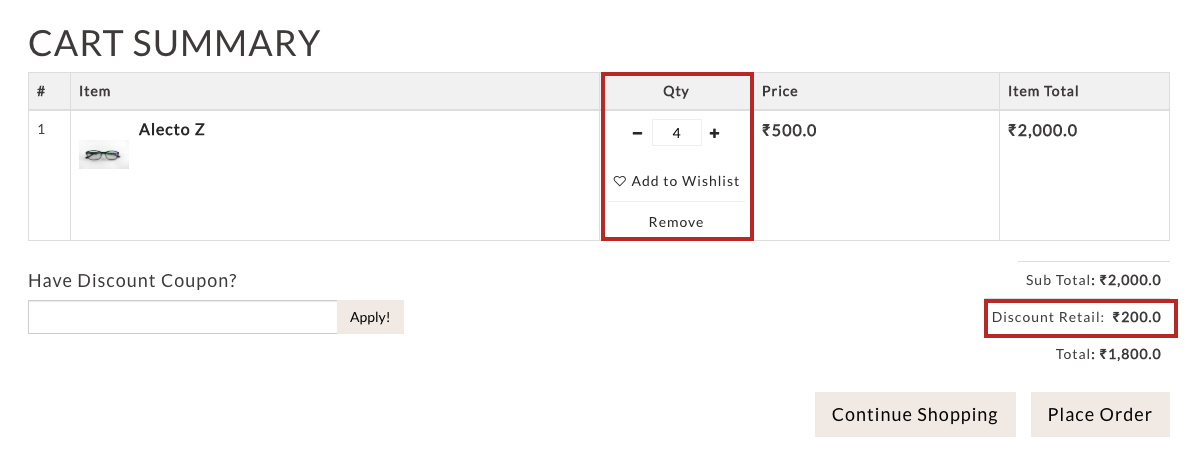
When order quantity is more than five discount is 20%: 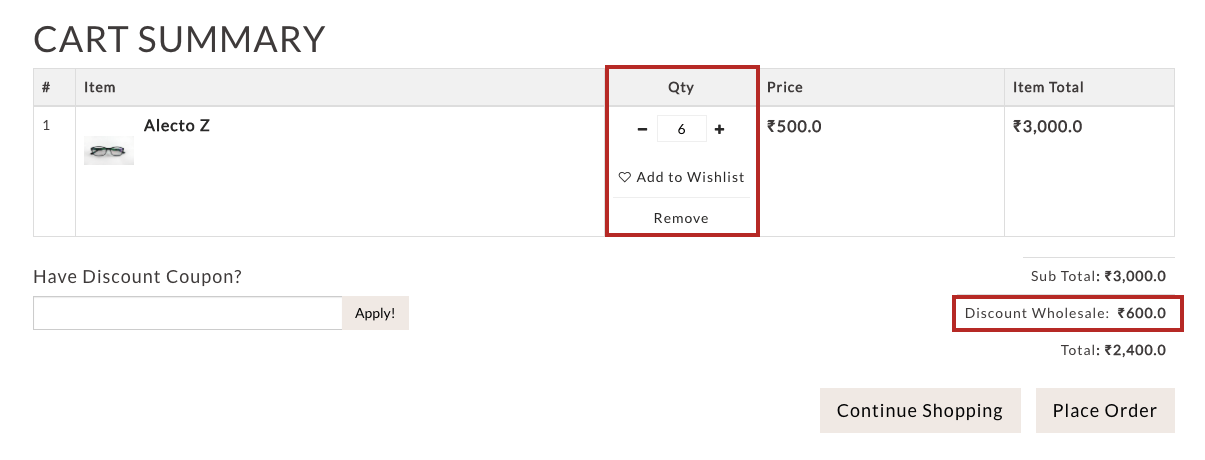
Steps
To set the discounts based on the order quantity, follow the steps mentioned below:
- Go to the Marketing > Discounts section in the StoreHippo Admin Panel.
- Click the Add New button to add a new discount rule.

- A form will open up with multiple fields.
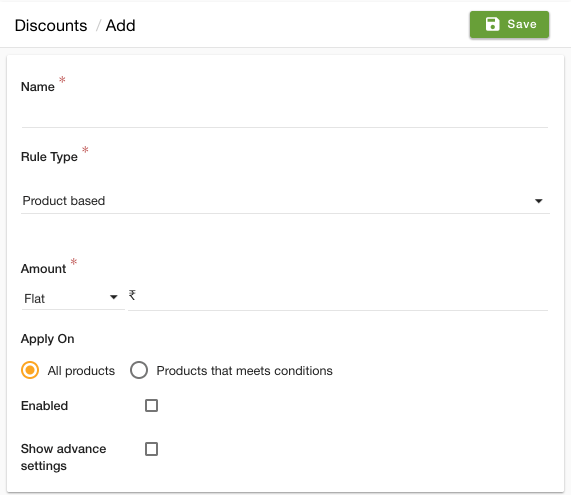
- Enter the name of the discount in the Name field.
- In the Rule Type dropdown, select the Order based as discount rule type. It defines that the discount will be applied at the order level.
- Select "Percentage" and enter the discount value.

- In the Apply On
field 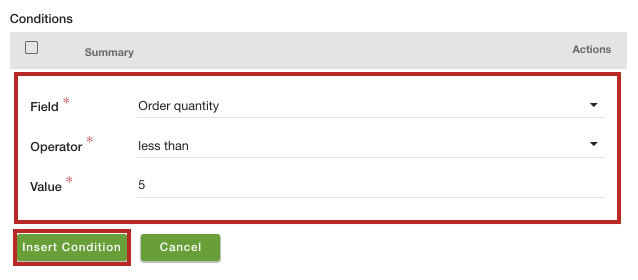
- Select "Order quantity" from the Field dropdown and "Less than" from the Operator dropdown.
- In the Value field, enter the unit value.
- Click the Insert Condition button. Similarly, add another condition for a unit equal to 5.
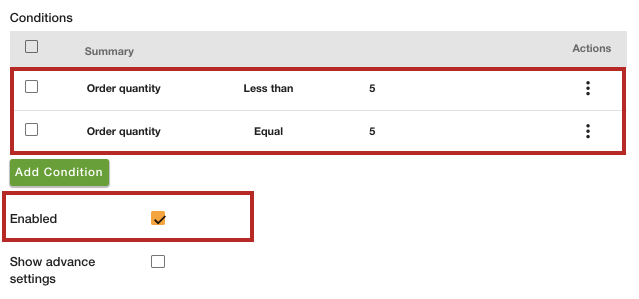
- Select the Enable checkbox to enable the discount.
- Select the Show advance settings button and add the advance setting if needed.
- Click the Save button to apply the changes.
Now, the discount will be created and when the customer will add less than or equal to 5 units of the products in the cart, a 10% discount will be applied to the total cart value. 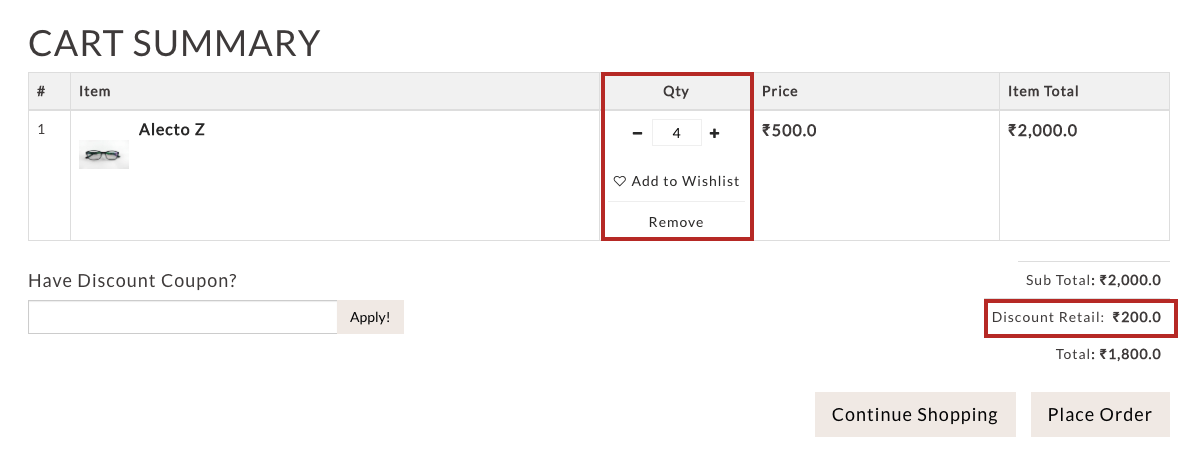
Similarly, you can add the discount rule for order quantities greater than 5 units. In this way, you can create different discounts for retail buyers and wholesale buyers.