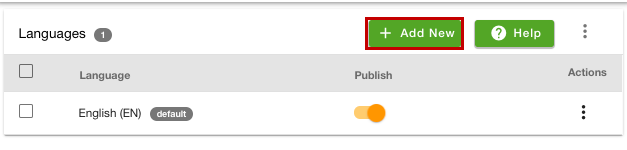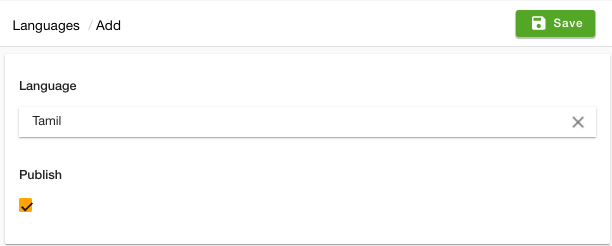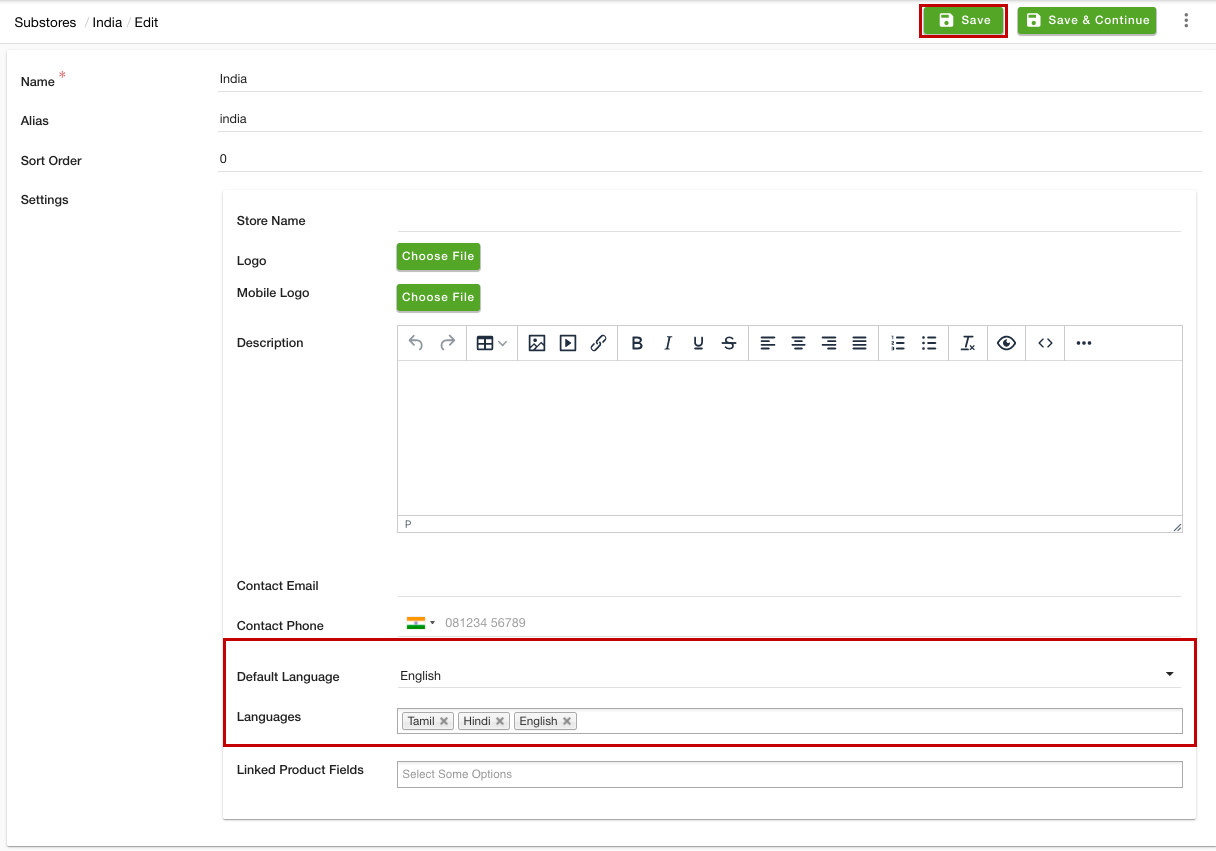- Email:
[email protected]
Phone:
+918010117117
StoreHippo Help Center
StoreHippo Help Center
- Home
- Substores (Multi Store)
- How to add different languages for different substores?
How to add different languages for different substores?
Mr.Rajiv kumarStoreHippo provides support to add the languages based on substores. When the user selects the particular substore, the languages added to that substore get available for selection. However, in order to do this, you need to create substores and add multiple languages then you can set the different languages for different substores.
Scenario
Suppose, you want to add languages based on substores for your store. When any user selects the substore "Germany", the languages "English" and "German" get available for the selection with "German" as the default language. On the other hand when the user selects the substore "India", the languages "Hindi", "English", and "Tamil" get available for the selection with "English" as the default language.
Steps
StoreHippo provides support for multilingual and multi-store e-commerce functionality in its stores. The customers can select the language after selecting the substore. Follow the steps mentioned below:
Add languages for substores
To add the language, follow the steps mentioned below:
- Go to the Settings > Languages section in the StoreHippo admin panel.
- Click the Add New button to add a language.
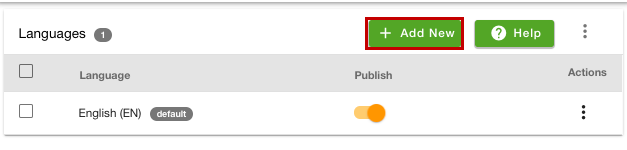
- Select the language and publish it.
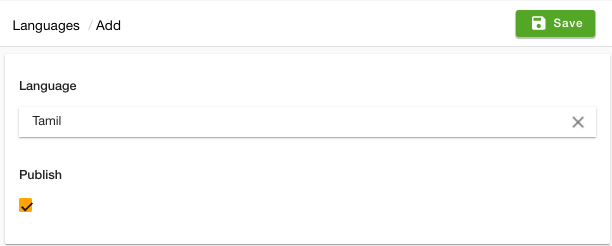
In the same way, you can add the other required languages. Click here to know more about adding languages.
Enable MultiStore
- Go to the Settings > MISC section in the StoreHippo Admin Panel.
- Select the Enable Multistore checkbox to enable the multistore e-commerce functionality.

- Click the Save & Continue button to save the changes.
Now, the multistore functionality is enabled in your store.
Add fields in the substore settings
To add fields in the substore settings, follow the steps mentioned below:
- Go to the Settings > MISC section in the StoreHippo Admin Panel.
- Add the "default_language" and "languages" in the Substore Settings field.

- Click the Save & Continue button to apply the changes.
Mapping languages to the substores
Follow the steps mentioned below to map languages in the substores:
- Go to the Settings > Substores section of the StoreHippo Admin Panel.
- Proceed to add or edit the substore.
- There will be "Languages" and "Default Language" fields.
- For the substore "India", select "English", "Hindi", and "Tamil" as the languages.
- Select "English" as the default language.
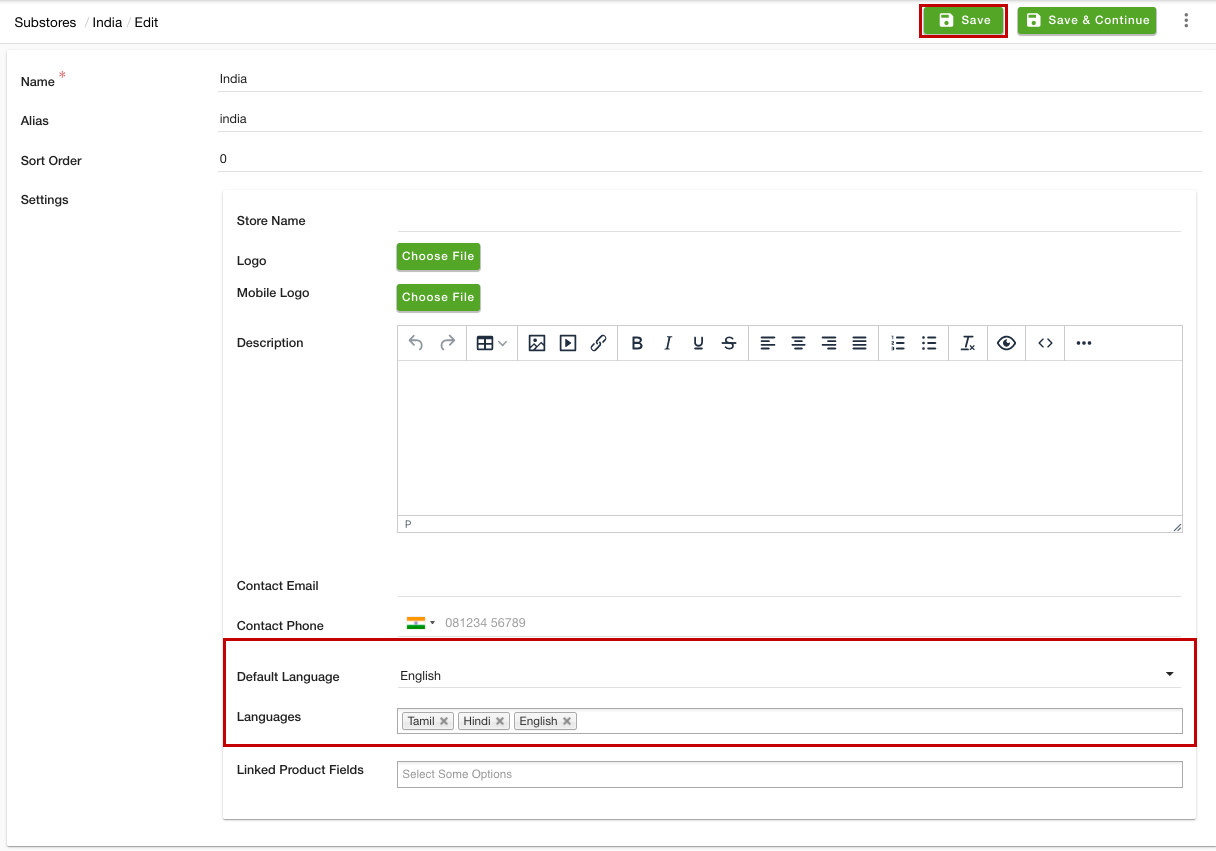
- Click the Save button to apply the changes.
Similarly, add the languages "German" and "English" for the "Germany" substore. The language based on the substore will be added.
Now, when the user will select substore "India", the languages English, Hindi, and Tamil will be available for selection and English will be the default language.