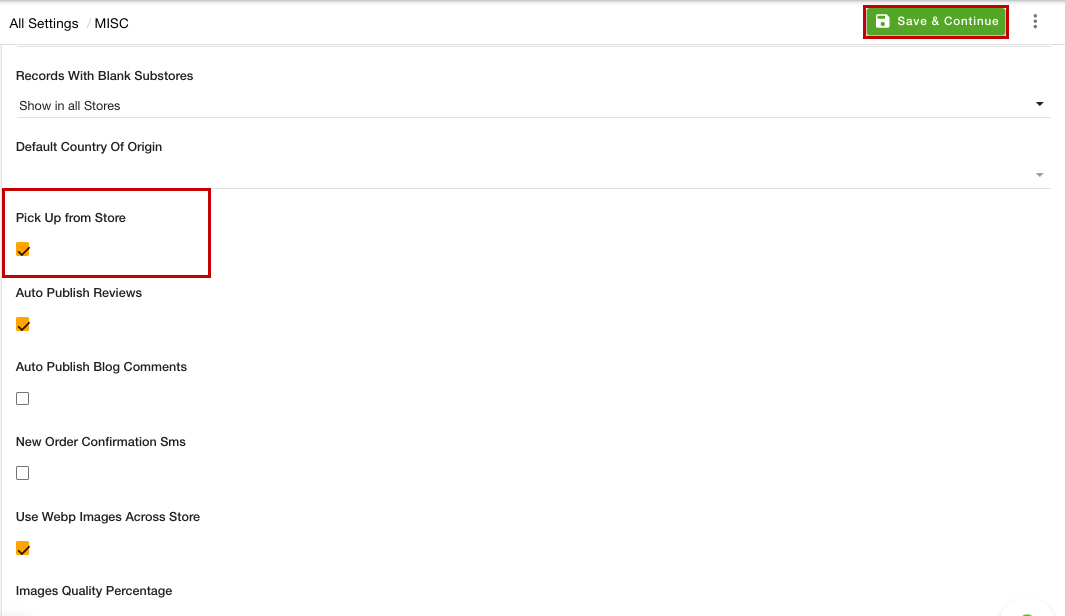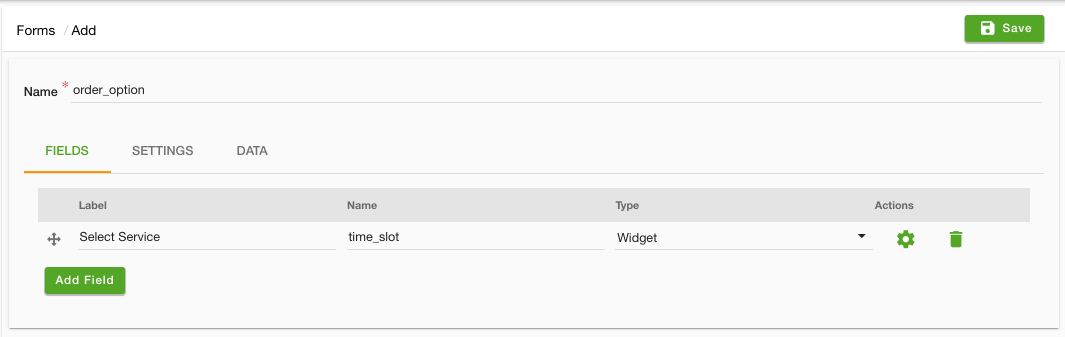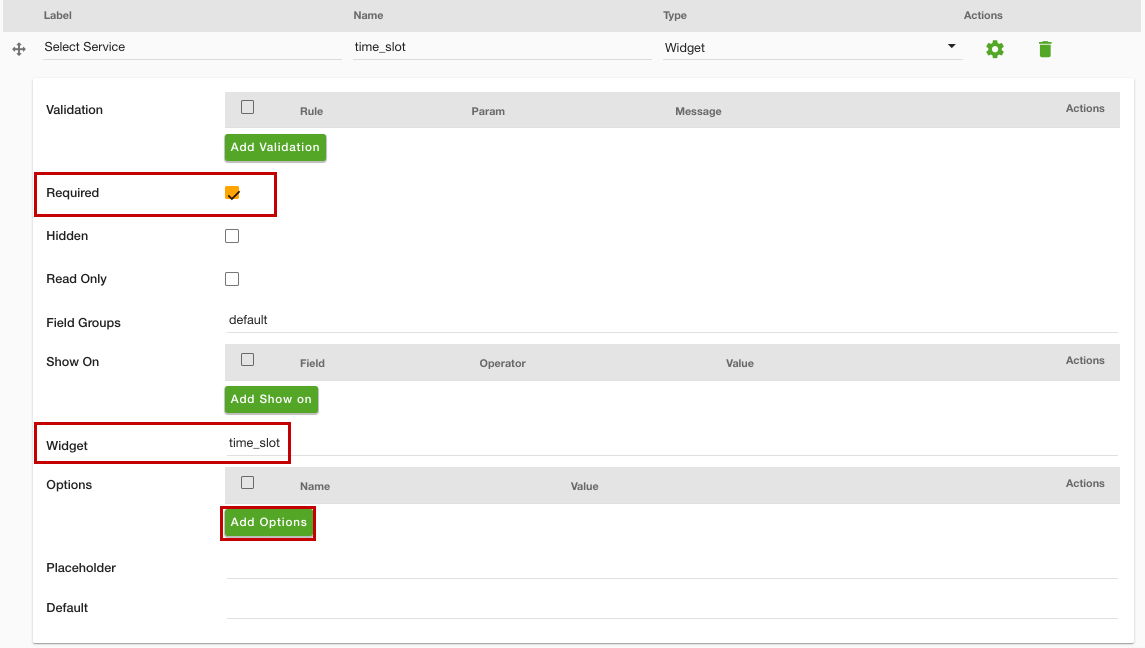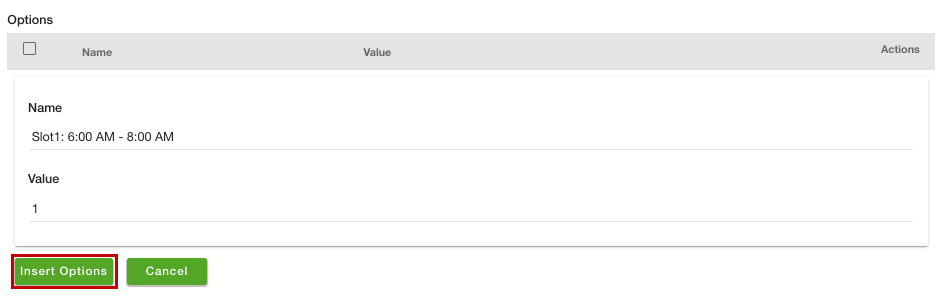- Email:
[email protected]
Phone:
+918010117117
StoreHippo Help Center
StoreHippo Help Center
- Home
- Miscellaneous Settings
- Pick up from stores functionality (Beta)
Pick up from stores functionality (Beta)
Mr.Rajiv kumarAvailable in Business Plan and above.
StoreHippo provides the pickup at stores functionality. Enabling this functionality allows your customers to choose the order to pick up from the store instead of getting it delivered. 
Selecting the store for pickup
If you have multiple stores at different locations, the customer can select the store of his choice. When the customer proceeds for checkout after entering the name and mobile number, the different store addresses are displayed and the customer can select any store from it. 
Enabling the pickup at stores functionality
To enable the store pickup functionality, follow the steps mentioned below:
- Go to the Settings > MISC section in the StoreHippo Admin Panel.
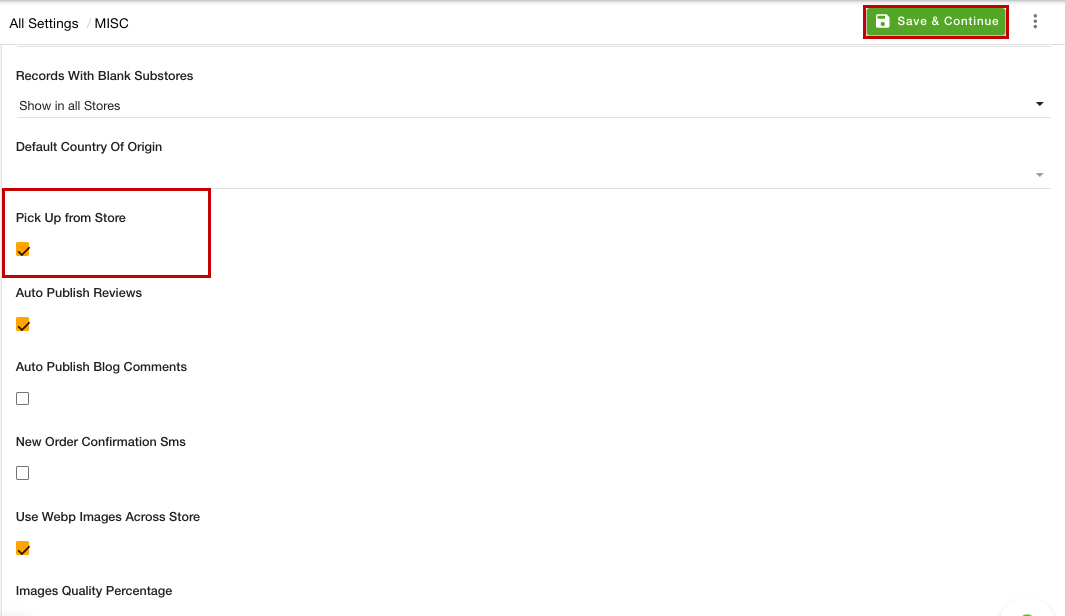
- Find the Pick Up from Store field and enable it.
- Click the Save & Continue button to apply the changes.
Now, the pickup functionality will be enabled in your store. The customers can select the pickup location and place the order.
Adding store locations
The pickup locations list comes from the added store locations. 
Suppose, you have two addresses added in the Store locations section. Both of the locations will be shown when the user selects the Pickup at Stores option. 
Click here to know more about store locations.
Creating the time slots for pickup
You can also create different time slots for the order pickup and the customers can choose a suitable time for the pickup. For creating the different time slots, follow the steps given below:
- Go to the Site > Forms section in the StoreHippo Admin Panel.
- Click the Add New button.
- In the Name field, enter the "order_options" value.
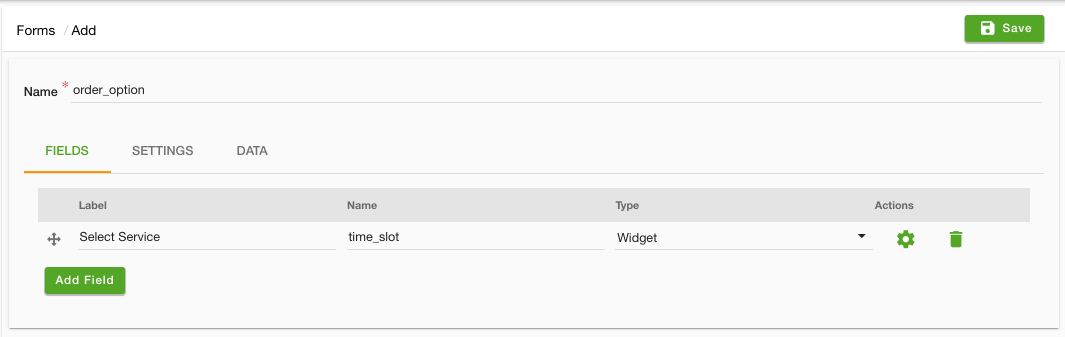
- Provide the value "Select Service" and "time_slot" in the Label and Name field respectively. Select the "Widget" as the Type.
- Click the settings icon in the Actions column. A form will open up.
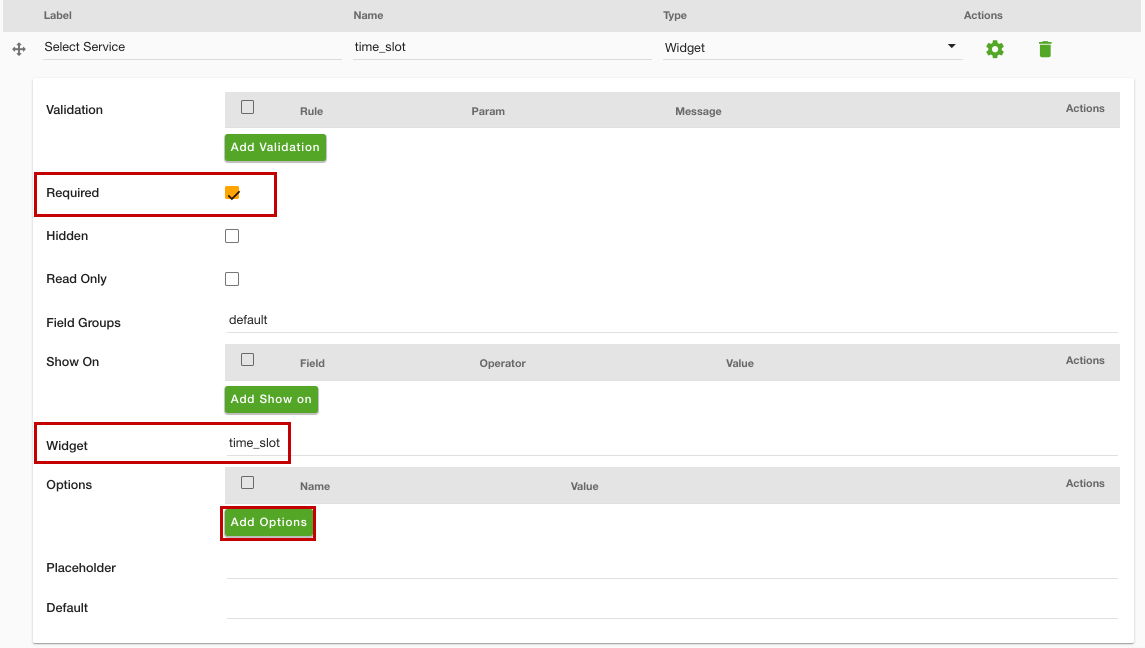
- Select the Required checkbox.
- Enter the "time_slot" in the Widget field and click the Add Options button.
- In the Name field, enter the slot name and in the Value field enter the slot value as shown in the image below.
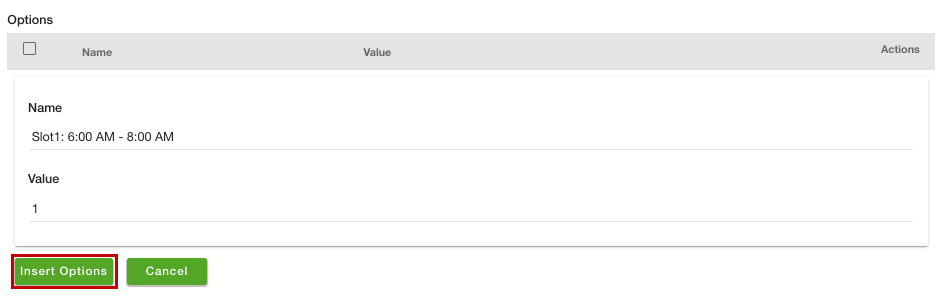
- Click the Insert Options button. Similarly, you can add more slots.
- After creating the slots, click the Save button to save the details.
The time slots for order pickup will be created and the customer can select the preferred time slot.
Set different payment methods for store pickup
StoreHippo allows you to add the payment method based on the fulfillment method. Suppose you have two payment methods, which are Online Payments and COD. You want to offer the COD payment method only when the customer chooses to pick up the order from the store. Click here to know how to add a COD payment method for the store pickup.
Set zero shipping charges for pickup orders
When you enable the pickup at store functionality, the shipping charges are included by default. StoreHippo allows you to exclude the shipping charges for the customer when the pickup from store option has been chosen. Click here to know more about setting zero shipping charges for pickup orders.