- Email:
[email protected]
Phone:
+918010117117
StoreHippo Help Center
StoreHippo Help Center
- Home
- Store Settings
- Miscellaneous Settings
Miscellaneous Settings
Mr.Rajiv kumarTo access the Miscellaneous section go to Settings > MISC section in StoreHippo Admin Panel. 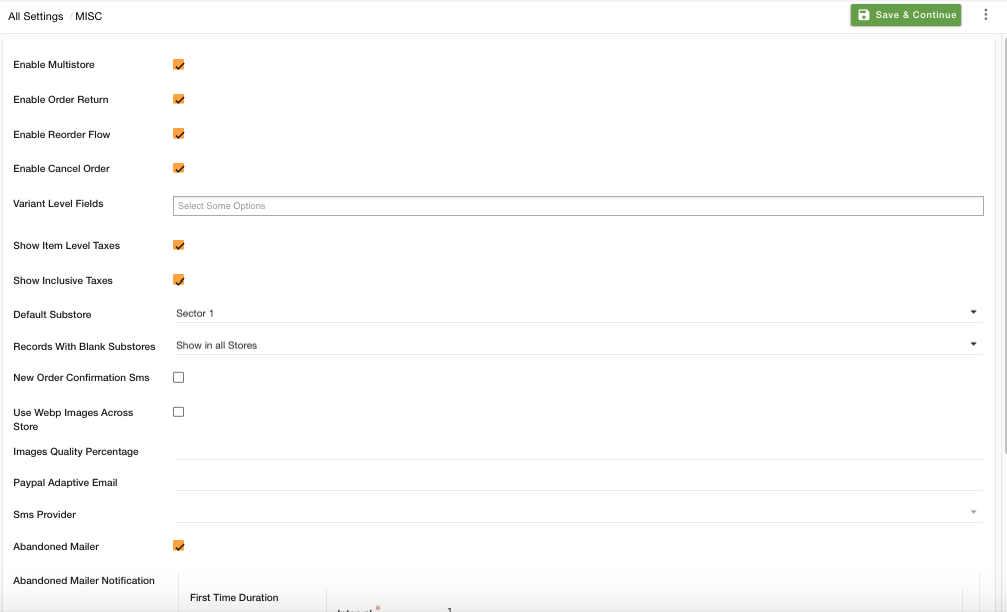
Following are the subsections in the MISC section:
Enable Multistore
Select the checkbox to enable the multistore/substore functionality. Multi-store allows you to create multiple stores within your store. Your customers can switch between substores to products that belong to the selected substore.
Enable Order Return
Select the checkbox, if you want to enable the Order return functionality on your store. When you enable the Order return, a return button is available against orders.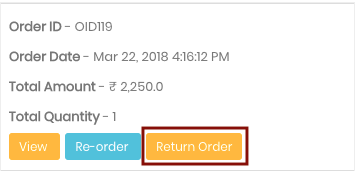
Return Window
Enter the number of days before which the customers can return the order after it is delivered. By default, there is no timing limit for placing the return request. But you can define the limit by mentioning the days in this field within which the customers can raise the return request for the orders after the order has been delivered.
Enable Reorder Flow
Select the checkbox, if you want to enable re-order functionality in your store. It allows you to order your previous orders once again. When you click on the re-order button on your previous order, the items appear in the cart so that you can proceed with the checkout.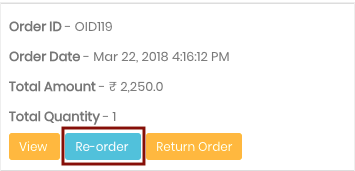
Enable cancel order
Select the checkbox, if you want to enable the cancellation of orders in your store.
Variant Level fields
Choose the fields from the drop-down which you want to enable at the variant level. The fields are additional product fields which will be visible in the variants of products.
Show Item Level Taxes
Select the checkbox if you want to show the tax on every item on the storefront.
Show Inclusive Taxes
Select the checkbox to enable inclusive taxes. You can show the price of a product inclusive of taxes as shown below:
Default Substores
Here you can also choose the default substore that you want to show on your site.
Records With Blank Substores
If you want to show the records having no substore selected under all substores or hide under all substores, choose this from here.
Auto Publish Review
Check this box if you want to get the reviews of your store automatically posted on your site. If unchecked, then the store owner can review every review before publishing it on their site.
UseWebp Images Across Store
Select the checkbox if you want to convert the format of images to
Images Quality Percentage
By default, StoreHippo provides an image quality of 80%. If you require to change the image quality percentage, provide the desired percentage here.
Update Default Variant on Out of Stock
When 'Update Default Variant' is selected then in case if a particular variant of a product goes out of stock, the default variant shows up. If the default variant is also out of stock then the product is not shown.
If one selects 'Don't Update Default Variant' and that particular variant is out of stock, then that variant does not show on your store.
Paypal Adaptive Email
If a store has Paypal Adaptive as payment gateway, and admin has his own account on Paypal Adaptive, then, he can mention that email id here which is used to store this information in order data, otherwise, the email id of the customer is stored in the order who is doing the payment via Paypal Adaptive.
Use Cache
Abandoned Mailer
Select the checkbox to activate
Order Success URL
By default, the users are redirected to the order summary page of the store once an order is successfully placed. You can specify a different order success URL through this field. Once a successful order is placed, transaction ID (or txn_id) is also passed as the parameter to the defined success URL.
Order Failure URL
By default, the users are redirected to the cart if the payment of the order is failed. Enter the URL to which you want to redirect the user when an order fails or can not be completed. Transaction ID (or txn_id) is also passed as the parameter to the defined failure URL.
SKU Generator
SKU or Stock Keeping Unit is generated automatically by default for every product and its variants. You can also define the format of its value manually in this field. The value should be in the format as shown below:
{{name}}-{{variant_id}}-{{seller}}
or
{{name}}-{{variant_id}}If no value is entered in this field, the SKU
Example: If you have provided the format as {{name}}-{{variant_id}}, the SKU generated will be Vice-Red|Small, where the product name is "vice" and variant_id is "Red|Small".
Substore Settings
StoreHippo provides a few general fields for creating the substores. If you wish to add more fields to the substore, you can select the fields from the drop-down.
Apply TCS
Select the checkbox, if you want to apply TCS tax in your store. TCS (Tax collected at source) is the tax payable by a seller which the seller collects from the buyers at the time of sale.
Apply TDS
When you select Apply TDS checkbox, TDS tax in your store. TDS (Tax Deducted At Source) is a direct taxation mechanism introduced to collect taxes from the source of income itself or at the time of income payout.
Algolia Search
StoreHippo provides the support for Algolia integration. Algolia is a hosted search engine, offering full-text, numerical, and faceted search, capable of delivering real-time results from the first keystroke. With Algolia integration, you can seamlessly implement search within your websites and mobile applications. Click here, to know more about implementing the Algolia search.
Pick Up from stores
Enabling this functionality allows your customers to choose the order to pick up from the store instead of getting it delivered. The pickup locations list comes from the added store locations. Click here to know more about the store pickup feature.



