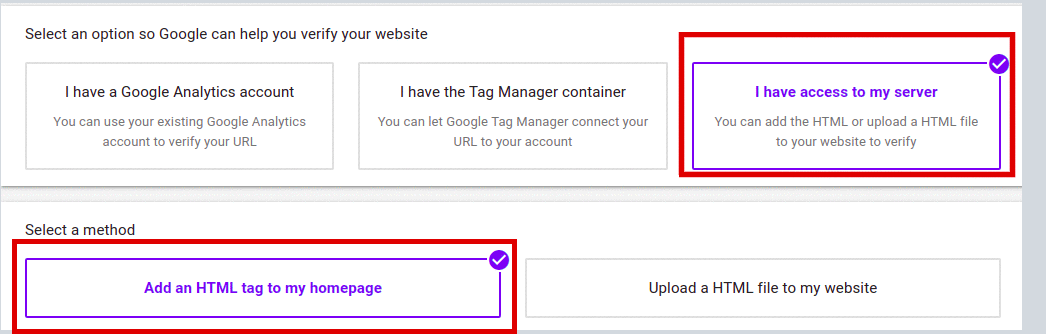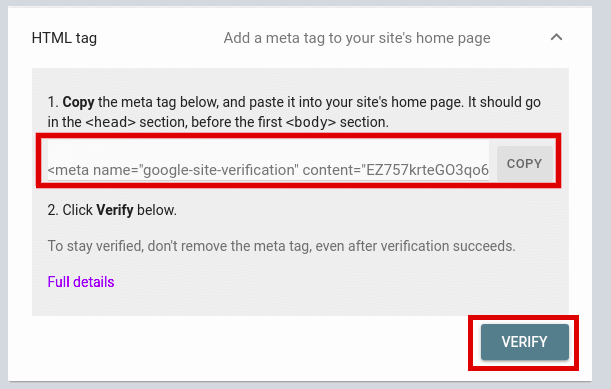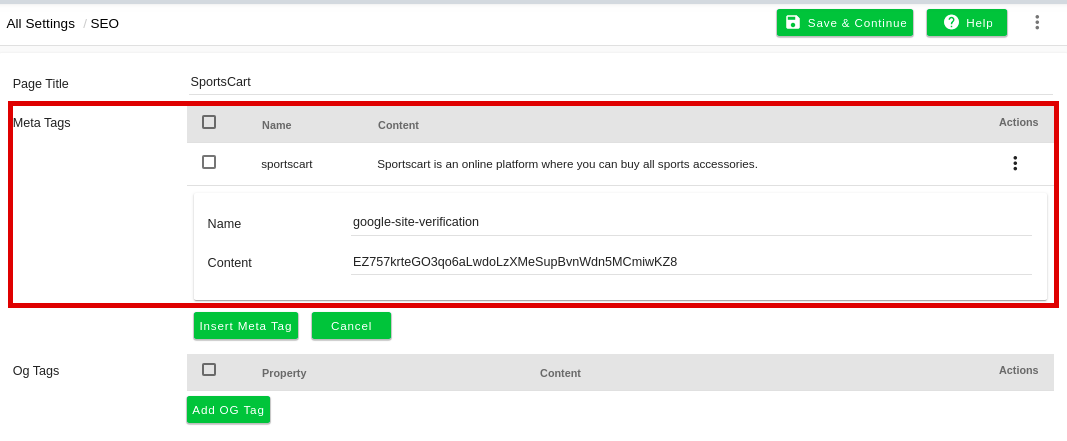- Email:
[email protected]
Phone:
+918010117117
StoreHippo Help Center
StoreHippo Help Center
- Home
- Site Settings
- Verify your site ownership with Google
Verify your site ownership with Google
Mr.Rajiv kumarTo show your products on Google, you need to verify that you own the website URL and claim it on your Merchant Center account. Before you can start using certain programs in Merchant Center, you need to verify and claim your store’s website URL. Verification lets Google know that you are an authorized owner of a website URL. There are several methods to verify your website URL.
Google Analytics
You can use your existing Google Analytics account to verify your URL. If you are already using the Google Analytics and are an administrator of your account, this is an easy way to verify your website URL. The Google Analytics tracking code is used only to verify your website URL ownership. In this, no Google Analytics data will be accessed.
- Ensure that you have set up the Analytics tag. If you have set up the Analytics tag, you will find the tag in the head section of your page.
- Enter the website URL.

- Select the Google Analytics option to verify the URL.
- Click on the Verify URL button to submit your URL to Google Search Console for verification.
Google Tag Manager
Similar to Google Analytics, if you are already using Google Tag Manager, you can verify your site with just a single click as long as you have the Google Tag Manager container snippet active on your site. If you are an account-level administrator for Google Tag Manager, you can verify your website URL using Google Tag Manager.
- Ensure that you have setup and installed Google Tag Manager. If so you will have the container installation code snippet
- Enter the website URL.

- Make sure that you have the "admin" permission for the Tag Manager container.
- Click Verify URL to submit your URL to Google Search Console for verification and claim it.
The Google Tag Manager container ID is used only to verify website ownership.
Access to your server: HTML tag
You can verify your site by adding the meta tag to your site's home page of your website. With the HTML Tag method, you need to add a simple meta tag to your site’s <head> section.
- Enter the site's URL and select the adding an HTML tag option.
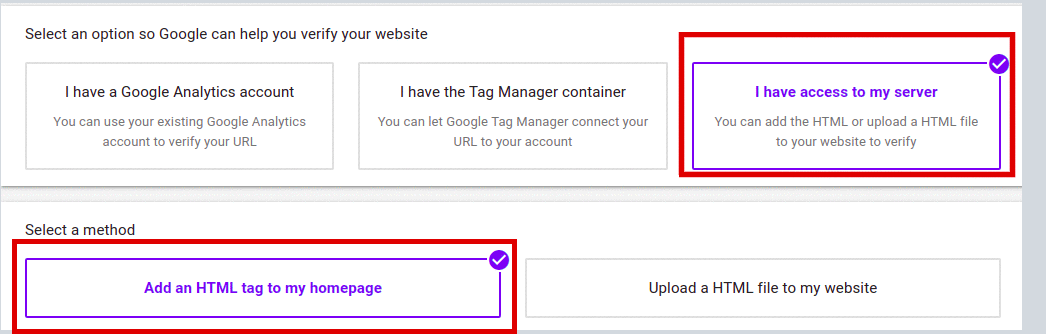
- Now, copy the meta tag as shown below.
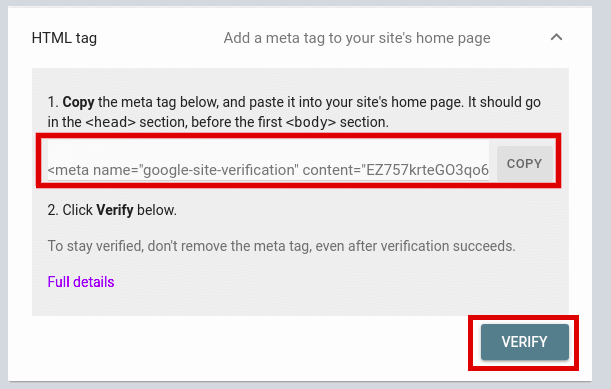
- Copy the Meta Name and Content to provide it in your StoreHippo admin panel..
- Go to Settings > SEO in StoreHippo Admin Panel.
- Click on Add Meta Tag.
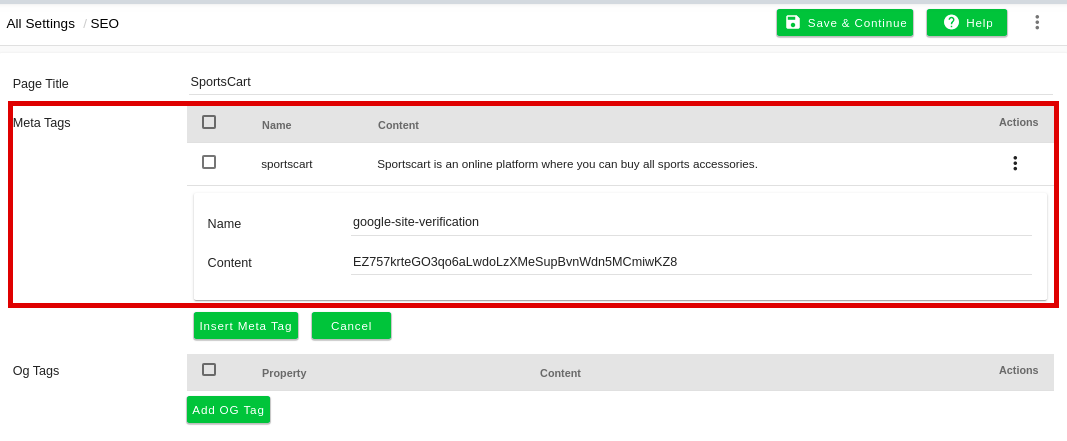
- Paste Meta name and content in respective fields and click Insert Meta Tag.
- Go to Search Console and click Verify button to submit your URL to Google Search Console for verification and claim it.
After you have submitted your URL, you will be sent a confirmation email from Google Search Console.